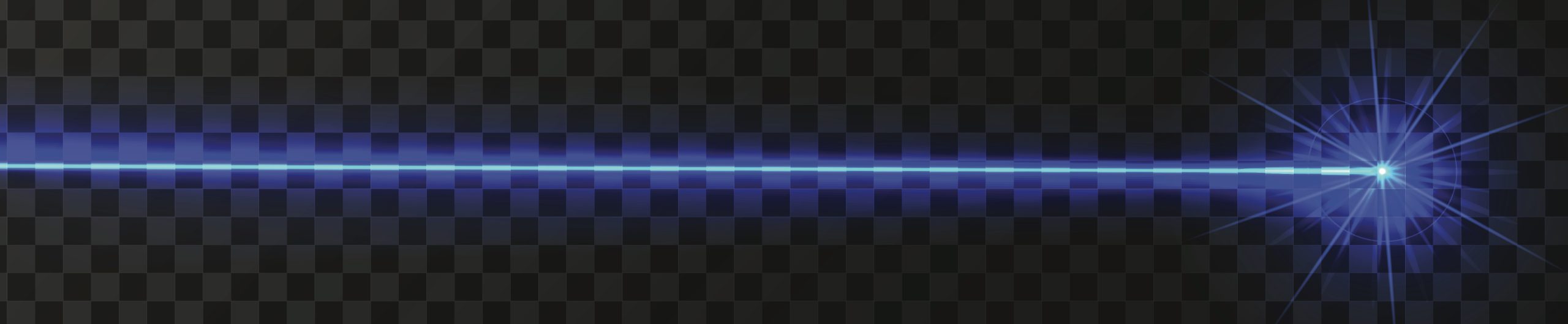Multiple xTool Lasers with Lightburn on a Mac


I have two xTool D1 Pro lasers and I thought it would be easy to hook the xtool’s to Lightburn on one computer. It wasn’t. While the solution is easy, the steps must be done in a specific order to make this work.
Using the xTool software, xTool Creative Space works perfectly. This is a Lightburn / Mac / USB issue.
Fortunately there is a way to make this work.
When I first started this I had the red D1 Pro 20 watt with the extended bed hooked up. It worked perfectly. Then I bought an xTool D1 Pro 10 watt and hooked it to the same computer.
This is when the trouble began.
I made two separate profiles using the configuration file provided by xTool.
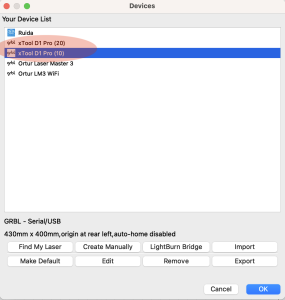
xTool on Lightburn
I’m not going to bore you with all the bad things that happened but suffice to say, it didn’t work. The machines kept getting mixed up. Then when they were sufficiently mixed up neither one would work. The error in the console was:
Port failed to open - already in use? Waiting for connection...
Restarting the machine didn’t work either. Setting the Device and hooking it to the corresponding and correct USB port still didn’t work.

Port Setting
This seemed positively insane to me. And then I happened upon the solution quite by accident.
I was trying to switch machines on the fly while they were turned on. Every single time the machines would get mixed up.
My workflow went like this: Turn on both machines. Open Lightburn. Select a machine. Fail. Become angry.
TIME TO MAKE IT WORK
Then I learned this simple hack to make it work. Turn off both machines. Then open Lightburn. In the Laser section FIRST SELECT THE DEVICE.
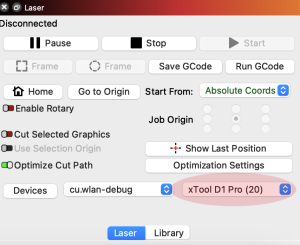
Select Device
Now turn on the machine that you want to use. Once the machine is on, then select the port. It should say “cu.usbserial-xxx” or something like that. BAM! Now your machine will work.
Now you know how to get whichever machine working that you want. Let’s really push the envelope and make it so you can USE BOTH LASERS AT THE SAME TIME.
Open your Applications folder and copy and paste a new instance of Lightburn. It will name itself “Lightburn Copy”. You can change the name to whatever you want. As you can see, I named mine “Lightburn xTool 10” for the 10 watt machine.
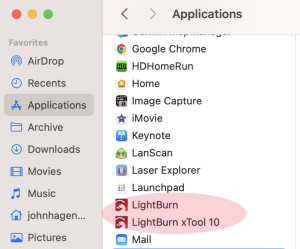
Two instances of Lightburn
Now open the 2nd instance of Lightburn while making sure the target machine IS TURNED OFF. Do it in the same order as you did before.
- Open Lightburn
- Select Device
- Turn On Machine
- Select Port
I captured the whole process in this Youtube video:
Sincerely hope this helps some other poor Mac and Lightburn user.